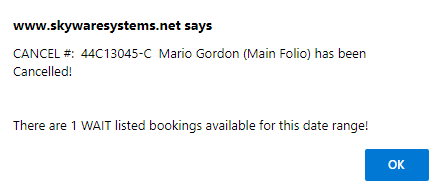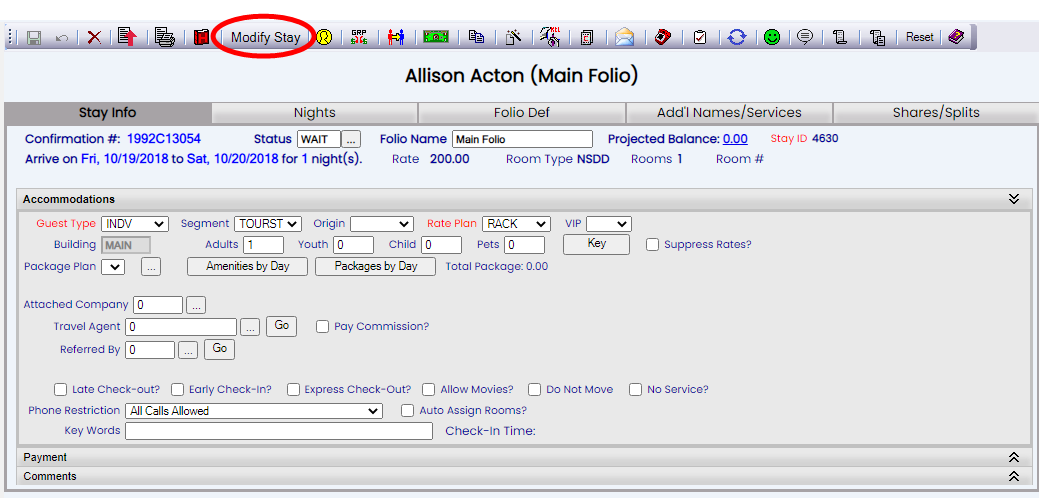Whenever you cancel a reservation, the pop-up window informing you that the cancellation is complete, with the cancellation confirmation number on, will ALSO inform you if there are any wait listed reservations that could be substituted for the canceled reservation, ensuring that the newly opened spot can be filled in a timely manner.
A Wait Listed reservation may be converted at any point to a regular reservation via the Modify Folio command, which allows you to select the stay record that you wish to change. Select the Wait Listed check box to display all Wait Listed reservations.
Select the desired record to open the associated Main Folio.
Use the tool bar button Modify Stay to open the (quick) reservation screen, where you can modify the reservation.
With a Wait Listed reservation, you will see at the top left of the screen the checked option "Wait Listed - Uncheck to change to reservation status".
Do so, and a pop-up message will immediately ask if you are sure you want to change to Reservation Status.
Clicking the "OK" button will convert this wait-listed reservation to a regular reservation, and remove the appropriate room(s) from your inventory for the specified dates.
The Main Folio screen will now re-open, with the status field showing RESV instead of WAIT.
Note: If the Wait Listed reservation you are viewing is no longer within an upcoming date range (i.e. the arrival date of the potential reservation has passed) when you click "OK" on the pop-up window, instead of returning to the Folio screen you will receive an error message on the reservation screen, telling you that the arrival date must be greater than or equal to the current date.